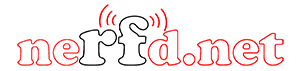The E-Coder 2 panel was designed to control Expert Electronics SDR devices with a focus on remote operation. It has a high quality low latency sound card on board to solve the common SDR issue with latency/delay of monitor audio. This especially important to CW operators operation remote. In addition it has the same wide range of functionality as the E-Coder 2, which makes it the perfect controller for serious DX and contesting.
The E-Coder 2 has a VFO optical sensor that produce 1024 pulses per revolution compared to 200 pulses per revolution for the standard E-Coder EP. This allowed for more precise fine-tuning when using maximum zoom in the spectrum.
In the Panel menu, you can see the settings of the E-Coder 2 control panel. In the drop-down Device menu, you can select the type of the connected control panel. In the meantime, only one type is available – E-Coder. Note! If one E-Coder 2 panel is connected to the transceiver, in the Panel menu displayed one E-Coder tab, if several E-Coder panels are connected to the transceiver, in the Panel menu displayed a several tabs E-Coder #1, E-Coder #2 etc. with identical settings for each panel.
Main:
- AGC Up/Down – AGC type switching
- Band Up/Down – band switching
- Filter Up/Down – receiver’s filter switching
- Mode Up/Down – mode switching
- MOX – enable/disable manually operated transmit mode
- PA – enable/disable power amplifier
- Preamp Up/Down – preamp or attenuator level switching
- Power ON/OFF – transceiver’s power on/off
- RX ANT – enable/disable receive antenna
- Step Up/Down – change the tuning step
- Tone – enable/disable tone signal in TX mode
- WF – enable/disable Wide Filter. Filter for all Nyquist zone. If in the Device menu settings, you set Auto enable checkbox, then you don’t need this function on the panel
- Zoom In/Out – spectrum zoom modes switching
VFO/RX2:
- A>B – assign the frequency from heterodyne VFO A to heterodyne VFO B
- B>A – assign the frequency from heterodyne VFO B to heterodyne VFO A
- B<>A – frequency exchange between VFO A and VFO B
- Change VFO A/VFO B – switching between VFO A and VFO B
- IF as RIT – tune the RIT offset by moving the filter over the panorama
- LOCK – lock the frequency tuning
- RX2 On/Off – enable/disable RX2
- RIT On/Off – enable/disable RIT offset
- RIT Reset – reset RIT offset to 0
- Sub RX On/Off – enable/disable SubRX
- Split – enable/disable Split mode
- Switch DDS/IF – tuning the frequency by moving the filter over the panorama, in other words changing the digital IF, or when filter stands still and spectrum moves, this is the central frequency tuning
- Switch Receiver – switching between software RX1 and RX2. The main knob will tune the frequency of one of the receivers
- XIT On/Off – enable/disable XIT offset
- XIT Reset – reset XIT offset to 0
While you operate both RX1 and RX2, usually you need to listen to either only one of them or both of them, but in different channels (left / right). To do that we added special functions to the E-Coder panel, which set the mixer for both RXs
Audio:
- Listen both RX1, RX2 – default settings, both RXs have equal volume in both channels
- Listen RX1 only – listen to the RX1 in both channels
- Listen RX2 only – listen to the RX2 in both channels
- Listen RX1 in left channel, RX2 in right – listen to the RX1 in the left channel and RX2 in the right channel
- Listen RX1 in right channel, RX2 in left – listen to the RX1 in the right channel and RX2 in the left channel
Similar settings were added for VFOs:
- Listen both VFO A/B – default settings, both VFOs have equal volume in both channels
- Listen VFO A only – listen to the VFO A in both channels
- Listen VFO B only – listen to the VFO B in both channels
- Listen VFO A in left channel, VFO B in right – listen to the VFO A in the left channel and VFO B in the right channel
- Listen VFO A in right channel, VFO B in left – listen to the VFO A in the right channel and VFO B in the left channel
- Mute – switch off the sound
- Switch RX and mute former – change the software receiver and mute former one
- TX/Play – turn to TX and play the signal record in air
- Voice recording – enable/disable voice recording
- Volume Up/Down – volume adjustment
DSP:
- ANF – enable/disable auto notch filter
- APF – enable/disable analog pick filter
- BIN – enable/disable binaural mode
- NR – enable/disable noise reduction
- NB1 – enable/disable noise blanker 1
- NB2 – enable/disable noise blanker 2
- SQL – enable/disable squelch
The following functions may be assigned on the E-Coder panel knobs:
- Unused – encoder is unused
- Volume – volume adjustment
- Mic Gain – Mic gain adjustment
- SQL – squelch threshold adjustment
- Filter Low/High – tuning the frequency of the low/high filter’s front
- Filter Width – adjusting the filter width
- Filter Shift – shifting the filter’s central frequency
- Drive – adjusting the output power
- IF – tuning the frequency by moving the filter over the panorama
- RF Gain – RF Gain control
- CW Speed – CW Speed control
- RIT Offset – adjusting the RIT Offset
- XIT Offset – adjusting the XIT Offset
In the right part of the menu you can see the main panel settings:
- Enable – enable E-Coder panel control
- Use IF – frequency tuning by moving the filter over the panorama
- Use IF as RIT – tuning by IF when the RIT offset is on
- Use IF as XIT – tuning by IF when the XIT offset is on
- VFO B – enable sub-receiver
- Key Led – enable backlit keypad
- Encoder Led – enable backlit encoder
- RX1/RX2 menu – switching between RX1 and RX2 receivers, or assign an exact E-Coder panel to your receiver
- Volume – set the volume change step, per knob’s clack
- Mic Gain – set the Mic gain change step, per knob’s clack
- SQL – set the squelch threshold change step, per knob’s clack
- Filter High – set the filter’s high limit change step, per knob’s clack
- Filter Low – set the filter’s low limit change step, per knob’s clack
- Filter Width – set the filter’s width change step, per knob’s clack
- Filter Shift – set the filter’s shift change step, per knob’s clack
- Drive – set the output level power change step, per knob’s clack
- RF Gain – set the RF gain step, per knob’s clack
Additional functions:
- RX1/RX2 tab – COM-port settings tab for rerouting the PTT signal from the panel to the COMport
- Enable PTT Transfer – rerouting of the PTT signal from the panel to the COM-port. Set the Enable PTT Transfer checkbox to enable rerouting the PTT signal
- Port name – COM-port number
- DTR/RTS – select the COM-port line, which is used for transferring the PTT commands. Set one of the DTR/RTS line checkboxes to set it as the control line
Antenna
CHA EMCOMM III Base – 3.5-30 MHz
The EMCOMM III Base antenna, is an effective multi-band High Frequency (HF) antenna specially designed for short to long range base station HF communi… Read more
Antennas Vs Trees
Jeff, KD8KPT, asks about the logistics of putting antennas up in his trees. Read more
Mobile Antenna Model 100A-HP 3.2 to 29 MHz
Mobile Antenna Model 100A-HP When properly installed on your vehicle the Model 100A-HP will provide continuous coverage from 3.2 to 29 MHz with the su… Read more
Pro-Loop Antenna Kits – ZMXloop
Basic HF kit 1M Diameter loop model ZMXMLA1 The main loop 1M size the feed ring and insulator. This suits shortwave listeners and amateur radio. Basi… Read more
4-Radio 8-Antenna Switch – Array Solutions
This compact system allows you to share up to 8 different antennas with 4 different radios. Perfect for Multi-Single, Multi-2, and some small M… Read more
Review
Overview of the Kenwood TH-D74A
Kenwood TH-D74A 144/220/430 MHz TRIBANDER. Triband Amateur radio packed with convenient features and the advantage of a digital transceiver with D-STA… Read more
FT8, Scope Kit , Pi Zero W : AmateurLogic 107
Peter operates the new FT8 Digital Mode from Joe Taylor. Tommy builds the DSO138 Scope Kit. George discusses the Raspberry Pi Zero W. Wayne build an A… Read more
Demo of tuning the Radiuno BITX40 by W5KUB
“At first the tuning of the Radiuno seemed like it has a mind of its own. But after working it a few times you learn how to control it.” Read more
Heil Pro 7 – VS – Sennheiser HMD 300 Pro – Full Review with Transmit Audio
“Heil Pro 7 vs Sennheiser HMD 300 Pro. This is pretty in-depth – you may need a coffee and a sit down to watch! This was heavier than I ex… Read more
WiMo PICOAPRSLITE – APRS Transceiver Module
APRS Transceiver Module, Temperature and Air Pressure Sensor, Micro USB Port, Status LED, Each Read more
Equipment
A Simple High-Frequency Communications Receiver
See What QST Has to Offer! QST is the monthly membership journal of ARRL. Each issue is your source for equipment reviews, technical tips, projects, n… Read more
LDG RT-100 Remote Tuner
RT-100 LDG has announced the RT-100. The RT-100 is a 100 watt coax in / coax out remote tuner designed to be placed near the feedpoint of the antenna…. Read more
TOKYO HY-POWER HL-1.5KFX HF/50MHz Desk Top Linear
Features: Small footprint Light weight- lightest 1kW amplifier in its class Internal power supply 2 antenna output ports 6 meter operation Automatic b… Read more
GroundBreaker – Isolate your audio to remove RFI and ground loop problems!
The bhi GroundBreaker audio unit isolates the grounds on your bhi DSP noise cancelling product or other ancillary equipment from those of the radio sy… Read more
News
New IARU-R1 HF band plan released
The HF band plan in its version of 16 October 2020 (Virtual General Conference “Novisad”) including the annex has been revised. The band plan comprise… Read more
ISS SSTV 145.800 FM June 9-10
Russian cosmonauts on the International Space Station (ISS) are planning to transmit Slow Scan TV images on 145.800 MHz FM using the SSTV mode PD-120…. Read more
Frank Donovan, W3LPL, Wins the May 2021 QST Cover Plaque Award
The winning article for the May 2021 QST Cover Plaque award is “What to Expect During the Rising Years of Solar Cycle 25,” by Frank Don… Read more
Radioddity GM-30 GMRS HT Walkie Talkie | Best GMRS Handheld Radio?
Radioddity has a new GMRS HT Walkie Talkie and today we’re going to take a look at what comes in the box and the menu of this new GMRS Handheld… Read more
AVOIDING FAKE SDRPLAY RSP DEVICES
There are sellers of fake RSPs on the internet. They are selling counterfeit devices some of which appear cosmetically the same as the genuine SDRplay… Read more
The post E-Coder 2 Controller appeared first on QRZ NOW – Ham Radio News.